Cheat Sheets and Guides
MobileStaff Guide
MobileStaff is a limited feature set mobile version of WorkFlows available to all RSA libraries. Due to security concerns, we can only install this product on library-owned Apple and Android devices (tablets, etc.). Popular uses for MobileStaff include inventory, outreach, patron registration, mark item used, and accessing the pick list. MobileStaff was previously called MobileCirc and has since been renamed.
June 2025.
Download the MobileStaff guide
Scanners that work with WorkFlows/MobileStaff:
NETUM 2D Barcode Scanner model NT-1228BL Amazon product link
Scanner Info: Tera Wireless 1D2D QR Barcode Scanner model HW0002 Amazon product link
MobileStaff Inventory and Weeding (Deselecting) Guide
Instructions on how to use MobileStaff for inventory and weeding. Deselecting is the term used in MobileStaff for weeding.
June 2025.
Download the MobileStaff Inventory and Weeding (Deselecting) guide
Kiosk Mode in MobileStaff
Kiosk Mode is a way of using the Sirsi Dynix Mobile Staff app with limited features. In Kiosk Mode, users have access to Checkout and Discharge ONLY. They cannot search for materials, look up user accounts, place holds, or anything else. This can allow libraries to use their device to provide self-service checkouts and returns. In the settings, there is an option to limit to either Checkouts only or Returns only, as well as to set up timeframes to clear the screen after a certain period of inactivity.
September 2024.
Download the Kiosk Mode in MobileStaff cheat sheet
Download
Download MobileStaff for Apple (App Store)
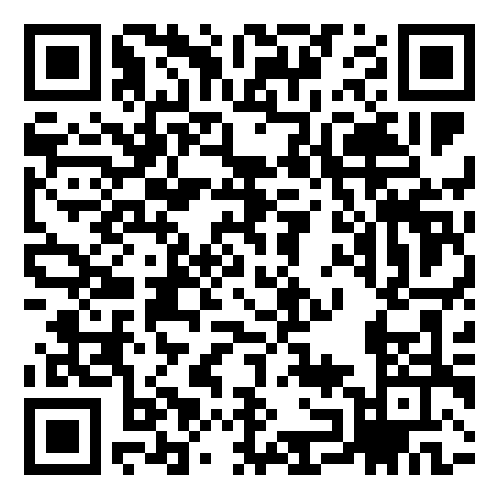
Download MobileStaff for Android (Google Play Store)

📖RSA Libraries Say…
There are affordable options for using MobileStaff to its full capacity
By Elizabeth Wild @ Henry Public Library
Earlier this spring I took steps to have Mobile Staff available and functional when the new RSA governance went into effect and I was eligible to have it again. I wanted to be able to load library cards when I was at remote locations. One of the problems that I needed to solve was that we put names on the library cards. I wanted to continue that practice and I wanted to be able to hand that patron a completed card.
I found this Bluetooth printer on Amazon – https://a.co/d/8Viw5zo – I got it for $19.98 (a limited time special in April which has been in effect each time I have looked). The app works on my ancient iPad.
When checked books in with the iPad during the power failure, I decided I wanted a newer iPad. I got a 9th generation WiFi only for $249 – https://a.co/d/81EkcN3 – Selling at $199 today.
We already had MobileBeacon hotspots through Tech Soup to provide internet.
This made it functional for loading patron cards.
For limited check-in/check-out and loading patron cards the iPad camera is sufficient as a barcode scanner. I also wanted to make the set-up functional for inventory which really requires a scanner. I have an old MobileSocket scanner which refuses to talk to either iPad. A replacement scanner from them is expensive, so I went looking for other alternatives.

We ended up with USB Female to Lightning Male Dongle – https://a.co/d/ejMwCFQ – $6.99 for 2. This allows us to use our USB scanners with the iPad. In addition to the “library scanners” which we have had forever, we have this scanner – https://a.co/d/gOYB6Fi – current price $39.89 (we got this to scan QR codes in Breakout Box Games)
We also got this Bluetooth scanner – https://a.co/d/2cXt9MX – current price $29.99. There were several at various price points. I chose this one because it has a familiar feel (acts like our other scanners), can scan library, UPC, and QR codes, and as a reasonable price with a stand. There may be others which would also work.
On my ancient iPad (iPad mini 2 originally released in 2013 I have had it since 2014 – the iOS is topped out at 12.5.7) I have some difficulty getting the scanner and the onscreen keyboard to both function. On a newer iPad — mine is generation 9 iPad (iOS 17.6.1) — switching between the scanner “keyboard” and the onscreen keyboard was not an issue with any of the scanners.
Elizabeth Wild is Library Director at Henry Public Library, in Henry, IL.
August 2024.
